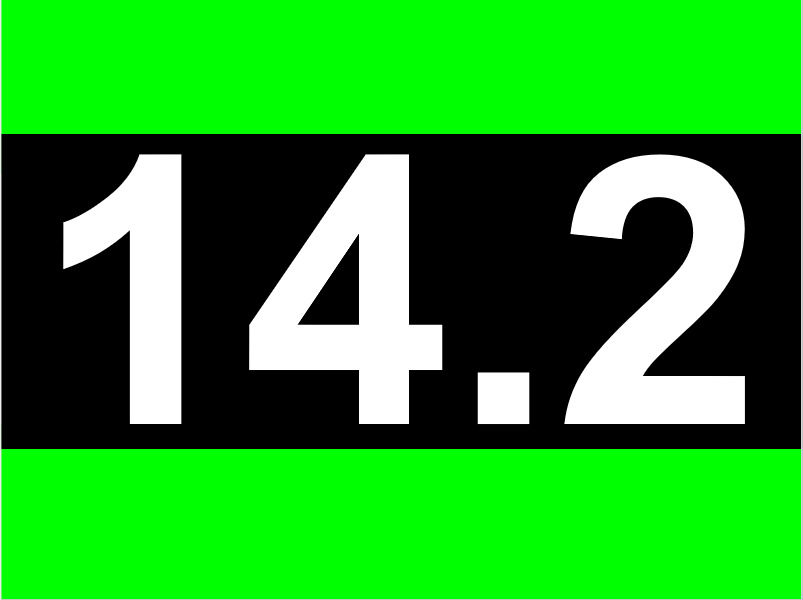Pre-Jump Setup
Your device is activated and you are almost ready to go jumping, before you gear up, put your device outside or near a window to pick up a GPS connection then follow these tips to get the most out of your One!
Select Dropzone & Landing Area
Select Device Mode
Select Discipline
Select Equipment
Set your Jump Number
Customise your Settings
Select Dropzone & Landing Area
Note: a wifi connection is required to scan for new dropzones, if you add a Current Dropzone and save your favourites to Regular Dropzones in the Cloud prior to activation all of those DZs will appear on your device
Tap Menu > Jump Config > Dropzone Tap Change Dropzone (or refresh)
Tap Change Dropzone (or refresh)
A list of dropzones will appear - this list will consist of any dropzones nearby based on your GPS location as well as any that you have added to the Regular Dropzone list in your Dekunu Cloud profile settings
Scroll using the arrows and select your dropzone from the list then the green tick on the right hand side (if tick is grey, you have already selected the highlighted DZ) You will then be taken to the landing area selection screen, choose a landing area (the list will be specific to the selected DZ)
You will then be taken to the landing area selection screen, choose a landing area (the list will be specific to the selected DZ) Tap the back button to return to the home screen where your selections should now appear
Tap the back button to return to the home screen where your selections should now appear
Useful Links
Dropzones Troubleshooting
Select Device Mode
Tap Menu > Jump Config > Device Mode Select Skydiving, Wingsuiting or Student Mode then tap the back arrow to return to the device menu
Select Skydiving, Wingsuiting or Student Mode then tap the back arrow to return to the device menu
Useful Links
Automatic Action Modes
Select Discipline
Tap Menu > Jump Config > Discipline Scroll through the discipline list by tapping the arrows until you find your preferred discipline then tap the back arrow to return to the device menu
Scroll through the discipline list by tapping the arrows until you find your preferred discipline then tap the back arrow to return to the device menu Your selection will now appear on the Home screen
Your selection will now appear on the Home screen
Useful Links
Jump Type / Discipline
Select Equipment
Go to Menu > Jump Config > Equipment
Scroll through and make a selection from your pre-saved equipment (must be created in the Cloud) Once selected, tap the back arrow to return to the menu
Once selected, tap the back arrow to return to the menu
Useful Links
Selecting an Equipment Group
Set your Jump Number
Go to Menu > Jump Config > Jump Number Enter the NEXT jump number then tap SET The jump counter on the home screen will update after you have jumped the device the first time
Enter the NEXT jump number then tap SET The jump counter on the home screen will update after you have jumped the device the first time
Useful Links
Setting your Jump Number
Customise your Settings
Go to Menu > System
Tap Units and select your preferred measurement display Tap the back arrow then tap FF Display and choose your preferred altimeter UI for freefall
Tap the back arrow then tap FF Display and choose your preferred altimeter UI for freefall
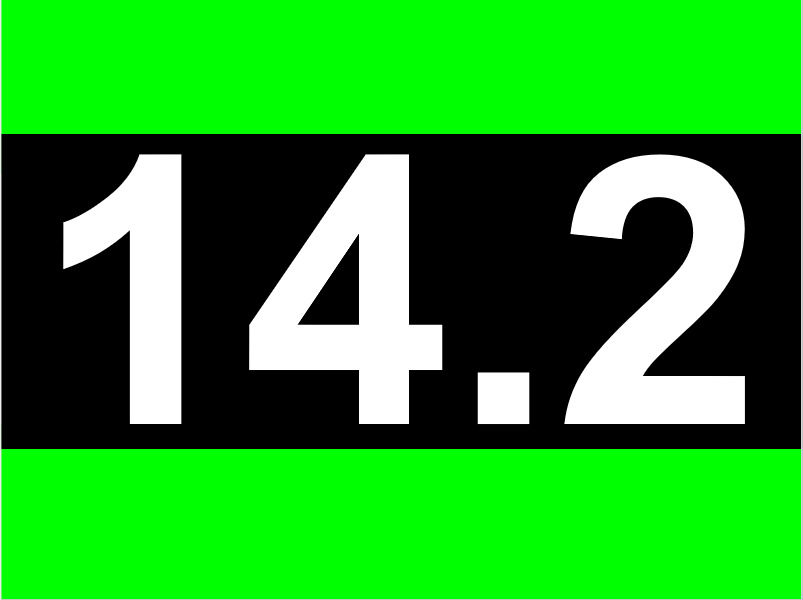
Tap the back arrow once selected to return to the menu
Useful Links
Customise Settings